Sep 20, 2017 at 6:49 AM
Join Date: Jul 20, 2015
Location: Under sea level or something
Posts: 826
Age: 27
Pronouns: 菓子
I'm assuming you are already using flags to change the block when the player enters the map if the flag is set.In the mod I'm working on, I plan to have my player gather 3 bits of data. All of which are inaccessible without the game's snake variant. I borrowed the "Stuck_Shutter" entity from the core since it's invisible and allows a script to run upon death, when this happens, the special tile that holds this data disappears and becomes one with the area around it again:
Is there a way to keep that tile (in the spoiler) constantly gone?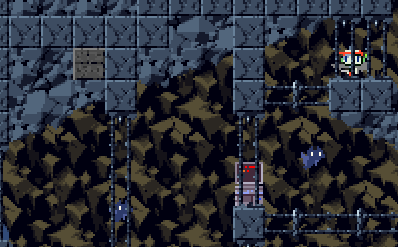
So the special block is the gray one the player must destroy with the Snake variant in order to progress.
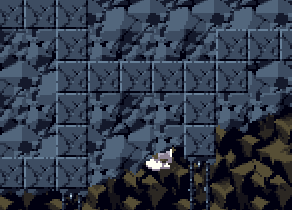
Here's me destroying the block, getting the item and the block turns to normal.
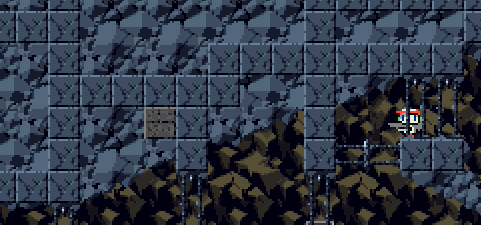
Upon saving and rebooting the game however, the block reappears, I can't blast it a second time so no 2nd script will appear, but it still appears as if I didn't hit it at all.
One method would be to make the player unable to save in that area. But if you don't want that, you can set a null entity that triggers on touch at where the save point is.




