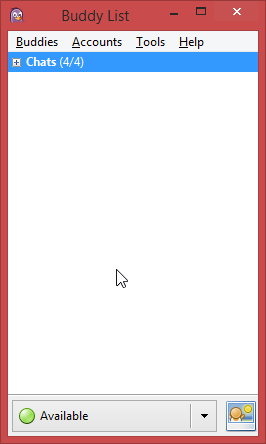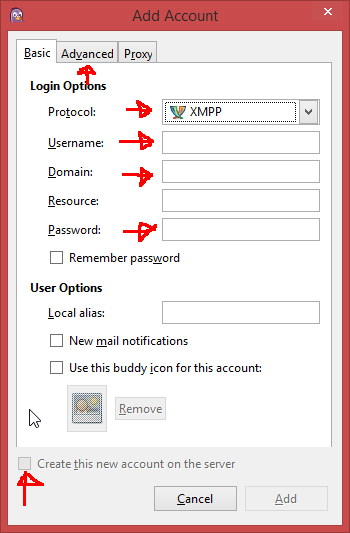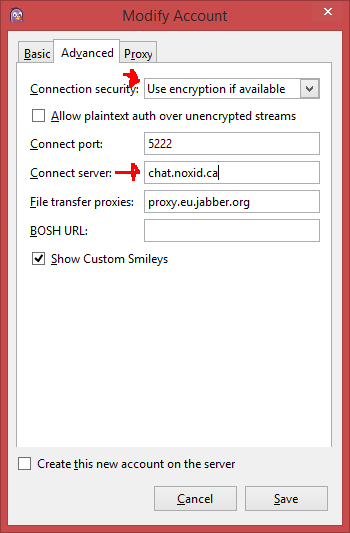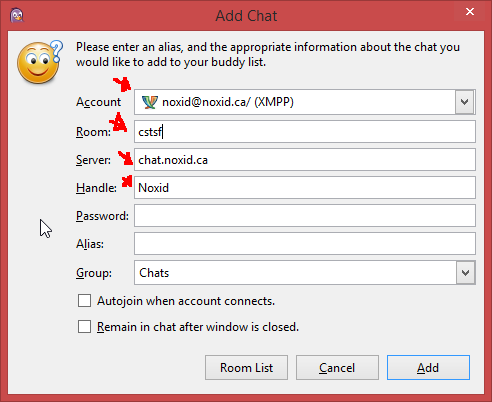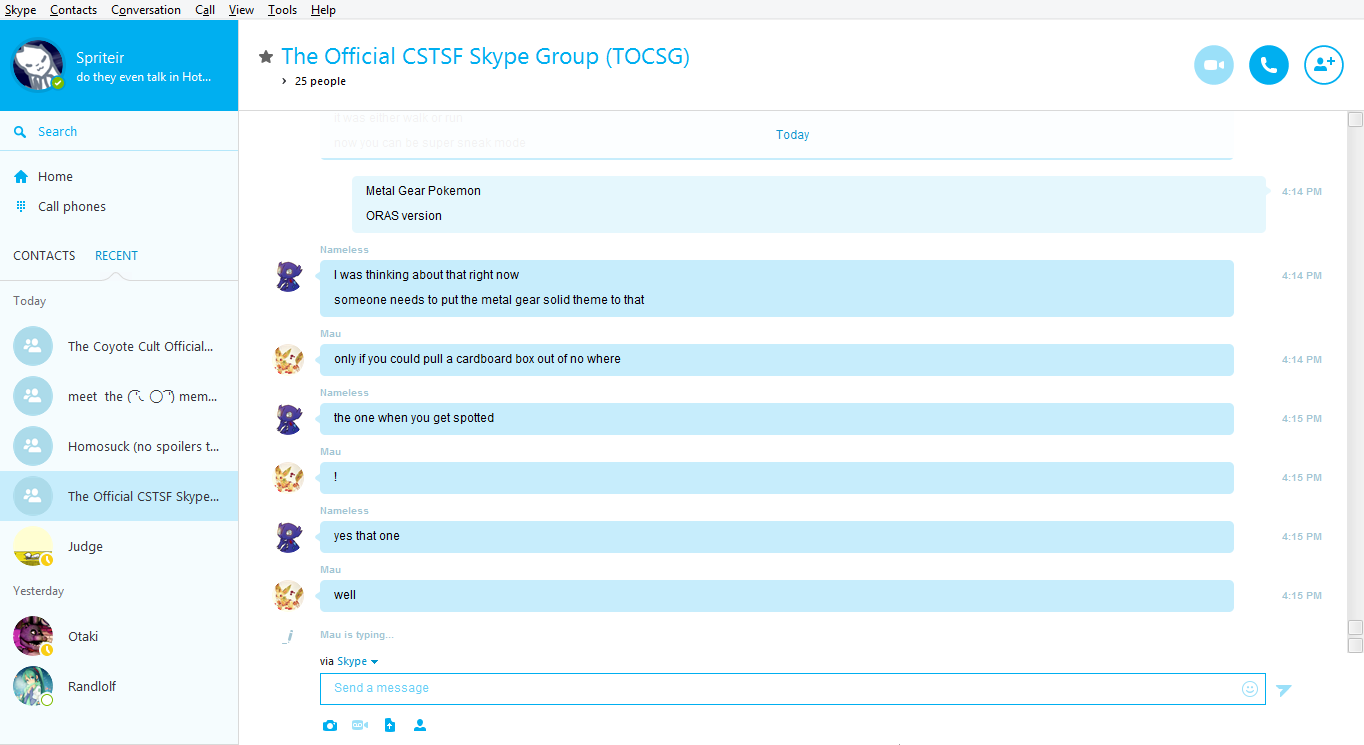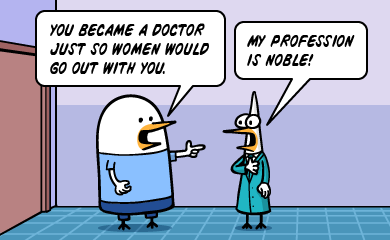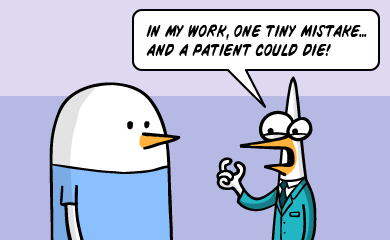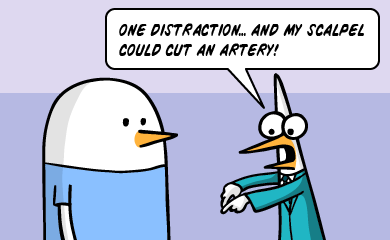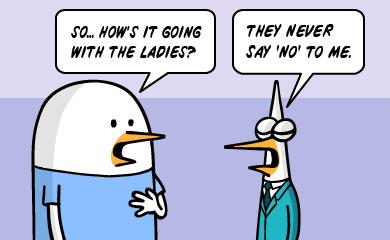OK kids, here's my quick n dirty guide to joining an XMPP server with Pidgin. There are other clients you can use, however as this is the one I'm familiar with this is what I'll be giving explicit instructions for.
After installing pidgin, you should be presented with a screen like this:
The first thing you need to do is go to Accounts->Manage Accounts and then hit Add... in the window that pops up. This should bring up the following menu:
The stuff arrowed are fields you need to fill out. They are:
Protocol: Set this to XMPP. Important.
Username: what you want your *account* to be named on the server. Not necessarily the same as your chat nick.
Domain: put "noxid.ca" here
Password: The password you want to protect your account with.
"Create this new account on the server": You gotta check this the first time or.. you won't have an account to connect with.
There are also some options in the Advanced tab that need to be tweaked.
Connection security: Use encryption if available (I might not have that set up properly yet)
Connect server: chat.noxid.ca
And then (making sure "create new account" is checked), hit Save and it should connect you up. If you got something wrong the XMPP icon in the account list will be greyed out and you might get a message, try modifying it and then checking/unchecking to reenable the acct until you get it right.
The next thing you need to do is add the chatroom. On the main menu go to Buddies->Add chat... and you should get something that looks like this:
Account: the account you just created
Server: chat.noxid.ca
Handle: this is the name you will show up as
Password: I think this can be used to password-protect chat rooms when you create them, but just leave this blank
Alias: what you want the chat to show up as in your list, doesn't affect anything
You can also optionally autojoin and remain in chat with the two checkboxes.
Then just hit Add and you should connect. Simple as that! Configuration will be saved so you can connect next time by clicking on the chat name in the list. You can also create your own rooms by using a room name that hasn't been used yet, any room you create you will be owner of. I haven't figured out what that lets you do yet.
As well, you can add Buddies in a similar way to adding Chats so you can communicate with people directly and be alerted as to their online status.
OPTIONAL STEP: download and install the cool le outdated internet meme funny emoticons used by world famous internet web space "something awful"
1. go here
http://sae.tweek.us/
2. click the button that says pidgin
3. open the file that downloads with winrar or 7zip
4. Extract (the folder, not the gob of files) to '%appdata%\.purple\smileys' or if that does not work 'C:\Users\<Your user name>\AppData\Roaming\.purple\smileys' or the equivalent for your operating system. AppData may be hidden, enable it under your folder options in Control Panel.
5. Enable the pack by going to Tools -> Preferences (NOT CUSTOM SMILEYS) -> Themes -> Smiley Theme and selecting the pack you have chosen.
:furcry: