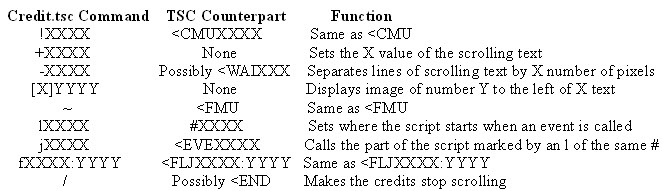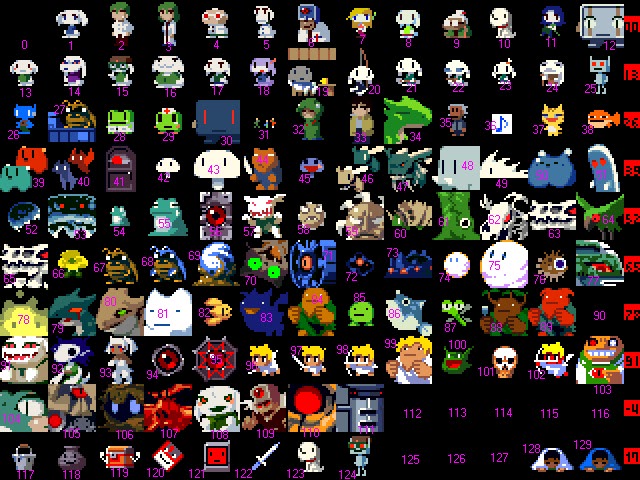Moving NEW and LOAD (for anyone, regardless of skill/knowledge)
Beginning, and editing Quote's first ("NEW") location:
Open your exe (the default being Doukutsu.exe) in OllyDbg (this step should be obvious)
Go to (Ctrl+G) 41030F, and double click on it (or press space) to edit it.
Tick "Fill with NOP's" (yes, I know that apostrophe doesn't belong there, but that's what it says), enter NOP, assemble it (click "Assemble" or press enter), and exit the Assemble window (by pressing cancel).
Do the same to 410315, and edit 41030F.
Enter "PUSH " (without quotes), followed by Quote's Y (horizontal) location for while "NEW" is selected, and assemble it.
Go to 410316, and edit it.
Enter "PUSH " (again, without quotes), followed by Quote's X (vertical) location for while "NEW" button is selected, assemble it, and exit the Assemble window.
Congratulations, you've just changed Quote's position for selecting "NEW"!
In summary of this part,
fill 41030F and 410315 with NOPs, put "PUSH <quoteY>" in 41030F, and put "PUSH <quoteY>" in 410316.
Moving on,
editing Quote's second ("LOAD") location:
Go to 410338, and replace it with NOP.
Go to 410332, and enter "PUSH " followed by Quote's Y for while "LOAD" is selected.
Go to 410339, and enter "PUSH " followed by Quote's X for while "LOAD" is selected.
Editing the position of the "NEW" button:
Go to 4100CE, and replace it with "NEW"'s Y location.
Go to 4100D3, and replace it with "NEW"'s X location.
Editing the position of the "LOAD" button:
Go to 4100EB, and replace it with "LOAD"'s Y location.
Go to 4100F0, and replace it with "LOAD"'s X location.
This concludes the object movement part of the tutorial. If this was all you wanted to edit, save your modifications by doing the following:
Right click your code
Click on or hover over "Copy to executable"
Click "All modifications"
Click "Copy all"
Right click on your code again
Click "Save file"
Use the save GUI to save your file as you would any other
otherwise, continue through the next segment (which I didn't make, but I don't believe is actually posted anywhere), and save your file afterwards.
The Full-Screen Title Screen Hack (taken from here):
Change each if the following:
40F9C0 from "MOV DWORD PTR SS:[EBP-1C],0" to "MOV DWORD PTR SS:[EBP-1C],30",
40F9C7 from "MOV DWORD PTR SS:[EBP-18],90" to MOV DWORD PTR SS:[EBP-18],140",
40F9CE from "MOV DWORD PTR SS:[EBP-14],28" to "MOV DWORD PTR SS:[EBP-14],120",
4100b4 from "PUSH 28" to "PUSH 0",
and 4100b6 from "PUSH 58" to "PUSH 0".
You'll need a modified title image, so use
this one.